3.4. Mac OS X¶
Note
The Bugzilla team has very little Mac expertise and we’ve not been able to do a successful install of the latest version. We got close, though. If you’ve managed it, tell us how and we can update these docs!
3.4.1. Install Packages¶
OS X 10.7 provides Perl 5.12 and Apache 2.2. Install the following additional packages:
- git: Download an installer from the git website.
- MySQL: Download an installer from the MySQL website.
3.4.2. Bugzilla¶
The best way to get Bugzilla is to check it out from git:
git clone --branch release-X.X-stable https://github.com/bugzilla/bugzilla
Run the above command in your home directory, replacing “X.X” with the 2-digit
version number of the stable release of Bugzilla that you want - e.g. “4.4”.
This will place Bugzilla in the directory $HOME/bugzilla.
If that’s not possible, you can download a tarball of Bugzilla.
3.4.3. Additional System Libraries¶
Apple does not include the GD library with Mac OS X. Bugzilla needs this if you want to display bug graphs, and you need to install it before you try installing the GD Perl module.
You can use MacPorts, Homebrew or Fink, all of which can install common Unix programs on Mac OS X.
If you don’t have one of the above installed already, pick one and follow the
instructions for setting it up. Then, use it to install the gd2 package
(MacPorts/Fink) or the gd package (Brew).
The package manager may prompt you to install a number of dependencies; you will need to agree to this.
Note
To prevent creating conflicts with the software that Apple
installs by default, Fink creates its own directory tree at /sw
where it installs most of
the software that it installs. This means your libraries and headers
will be at /sw/lib and /sw/include instead
of /usr/lib and /usr/include. When the
Perl module config script for the GD module asks where your libgd
is, be sure to tell it /sw/lib.
3.4.4. Perl Modules¶
Bugzilla requires a number of Perl modules. On Mac OS X, the easiest thing to do is to install local copies (rather than system-wide copies) of any ones that you don’t already have. However, if you do want to install them system-wide, run the below commands as root with the --global option.
To check whether you have all the required modules and what is still missing, run:
perl checksetup.pl --check-modules
You can run this command as many times as necessary.
Install all missing modules locally like this:
perl install-module.pl --all
3.4.5. Web Server¶
Any web server that is capable of running CGI scripts can be made to work. We have specific configuration instructions for the following:
You’ll need to create a symbolic link so the webserver can see Bugzilla:
cd /Library/WebServer/Documents
sudo ln -s $HOME/bugzilla bugzilla
In System Preferences –> Sharing, enable the Web Sharing checkbox to start Apache.
3.4.6. Database Engine¶
Bugzilla supports MySQL, PostgreSQL, Oracle and SQLite as database servers. You only require one of these systems to make use of Bugzilla. MySQL is most commonly used on Mac OS X. (In fact, we have no reports of anyone using anything else.) Configure your server according to the instructions below:
3.4.7. localconfig¶
You should now change into the Bugzilla directory and run
checksetup.pl, without any parameters:
perl checksetup.pl
checksetup.pl will write out a file called localconfig.
This file contains the default settings for a number of
Bugzilla parameters, the most important of which are the group your web
server runs as, and information on how to connect to your database.
Load this file in your editor. You will need to check/change $db_driver
and $db_pass, which are respectively the type of the database you are
using and the password for the bugs database user you have created.
$db_driver can be either mysql, Pg (PostgreSQL), Oracle or
Sqlite. All values are case sensitive.
Set the value of $webservergroup to the group your web server runs as.
- Fedora/Red Hat:
apache - Debian/Ubuntu:
www-data - Mac OS X:
_www - Windows: ignore this setting; it does nothing
The other options in the localconfig file are documented by their
accompanying comments. If you have a non-standard database setup, you may
need to change one or more of the other $db_* parameters.
Note
If you are using Oracle, $db_name should be set to
the SID name of your database (e.g. XE if you are using Oracle XE).
3.4.8. checksetup.pl¶
Next, run checksetup.pl an additional time:
perl checksetup.pl
It reconfirms that all the modules are present, and notices the altered
localconfig file, which it assumes you have edited to your
satisfaction. It compiles the UI templates,
connects to the database using the bugs
user you created and the password you defined, and creates the
bugs database and the tables therein.
After that, it asks for details of an administrator account. Bugzilla can have multiple administrators - you can create more later - but it needs one to start off with. Enter the email address of an administrator, his or her full name, and a suitable Bugzilla password.
checksetup.pl will then finish. You may rerun
checksetup.pl at any time if you wish.
3.4.9. Success¶
Your Bugzilla should now be working. Check by running:
perl testserver.pl http://<your-bugzilla-server>/
If that passes, access http://<your-bugzilla-server>/ in your browser -
you should see the Bugzilla front page. Of course, if you installed Bugzilla
in a subdirectory, make sure that’s in the URL.
Next, do the Essential Post-Installation Configuration.
This documentation undoubtedly has bugs; if you find some, please file them here.