3.8. Optional Post-Install Configuration¶
Bugzilla has a number of optional features. This section describes how to configure or enable them.
3.8.1. Recurring Tasks¶
Several of the below features require you to set up a script to run at recurring intervals. The method of doing this varies by operating system.
3.8.1.1. Linux¶
Run:
crontab -e
This should bring up the crontab file in your editor. Add the relevant cron line from the sections below in order to enable the corresponding feature.
3.8.1.2. Windows¶
Windows comes with a Task Scheduler. To run a particular script, do the following:
- Control Panel –> Scheduled Tasks –> Add Scheduled Task
- Next
- Browse
- Find
perl.exe(normallyC:\Perl\bin\perl.exe) - Give the task a name, such as “Bugzilla <scriptname>”
- Request the task be performed at your desired time and interval
- If you’re running Apache as a user, not as SYSTEM, enter that user here. Otherwise you’re best off creating an account that has write access to the Bugzilla directory and using that
- Tick “Open Advanced Properties..” and click Finish
- Append the script name to the end of the “Run” field. eg C:\Perl\bin\perl.exe C:\Bugzilla\<scriptname>
- Change “start in” to the Bugzilla directory
3.8.2. Bug Graphs¶
If you have installed the necessary Perl modules, as indicated by
checksetup.pl, you can ask Bugzilla to regularly collect statistics
so that you can see graphs and charts.
On Linux, use a cron line as follows:
5 0 * * * cd <your-bugzilla-directory> && ./collectstats.pl
On Windows, schedule the collectstats.pl script to run daily.
After two days have passed you’ll be able to view bug graphs from the Reports page.
3.8.3. Whining¶
Users can configure Bugzilla to annoy them at regular intervals, by having Bugzilla execute saved searches at certain times and emailing the results to the user. This is known as “Whining”. The details of how a user configures Whining is described in Whining, but for it to work a Perl script must be executed at regular intervals.
On Linux, use a cron line as follows:
*/15 * * * * cd <your-bugzilla-directory> && ./whine.pl
On Windows, schedule the whine.pl script to run every 15 minutes.
3.8.4. Whining at Untriaged Bugs¶
It’s possible for bugs to languish in an untriaged state. Bugzilla has a specific system to issue complaints about this particular problem to all the relevant engineers automatically by email.
On Linux, use a cron line as follows:
55 0 * * * cd <your-bugzilla-directory> && ./whineatnews.pl
On Windows, schedule the whineatnews.pl script to run daily.
3.8.5. Dependency Graphs¶
Bugzilla can draw graphs of the dependencies (depends on/blocks relationships)
between bugs, if you install a package called graphviz.
3.8.5.1. Linux¶
Put the complete path to the dot command (from the graphviz
package) in the webdotbase parameter. E.g. /usr/bin/dot.
3.8.5.2. Windows¶
Download and install Graphviz from
the Graphviz website. Put
the complete path to dot.exe in the webdotbase parameter,
e.g. C:\Program Files (x86)\Graphviz2.38\bin\dot.exe.
3.8.6. Documentation¶
Bugzilla has extensive documentation and help, written in reStructured Text format. A generic compiled copy exists on bugzilla.readthedocs.org, and Help links point to it by default. You can also build and use a local copy of the documentation, for instance because you have added Bugzilla extensions which come with documentation, or because your users don’t have Internet access from their machines.
Bugzilla will automatically detect that you’ve compiled the documentation and link to it in preference to the copy on the Internet. Don’t forget to recompile it when you upgrade Bugzilla or install new extensions.
3.8.6.1. Linux¶
Install Sphinx. Most Linux distros have it in a package named
python-sphinx.Then go to your Bugzilla directory and run:
docs/makedocs.pl
3.8.6.2. Windows¶
Download and install Python. Both Python 2.7 and 3.x will work. Adding
pythonto the PATH environment variable, as suggested by the Python installer, will make your life easier.Install Sphinx. Run cmd.exe and type:
pip install sphinx
Then go to your
C:\bugzilla\docsdirectory and run:makedocs.pl
This documentation undoubtedly has bugs; if you find some, please file them here.