5.7.127. Bugzilla::Extension::AgileTools¶
5.7.127.1. NAME¶
Bugzilla::Extension::AgileTools
5.7.127.2. DESCRIPTION¶
This extension allows control of Teams, Sprints & Backlogs.
Teams¶
The “My Teams” menu will take you to a page that shows the teams you are a member of. The “All Teams” menu item will take you to a list of all teams you can view or edit.
The list shows the meta data for a team, if you can see the “planning” link on a team then you have edit privileges on that team; allowing you to manage the team and it’s backlog & sprints.
To edit a team click on the teams name at the top of the team box, this will open the team page.
To edit team details click the “Show/Hide Editing” button. This will show edit widgets for fields that can be edited.
You will have edit access to a team if you have the product owner, scrum master, product manager, or team lead role in the team, or if you are in the edit group set on the team.
Each Agile team has it’s own matching Bugzilla Group, changing membership of the team is changing membership of the group.
By default the teams are very open, as is the way for Open Source, if you want to restrict edit access you need to select groups to limit edit access to. Often the team itself is a suitable option. View access can be restricted in a similar way.
When setting up a group you will probably want to limit which bugs are available in the teams backlog, usually by product and/or component. To do this:
- click “show/hide editing” to get the edit widgets to appear
- click the pencil icon next to “Unprioritized items” this will bring up a window with the advanced search page in it
- Adjust the search to fit your requirements
- IMPORTANT run the search!
- if you are unhappy, click edit search and go to 3
- click close in bottom right corner, this will store your search
- click save button
Note if you create a team via the RPC interface, then you can supply a product to be used in to the “Unprioritized items”. Alternatively you can supply a complete advanced search string. See the create function in Bugzilla::Extension::AgileTools::WebService::Team.
Sprints¶
To edit the sprint for a team, click the planning link.
The planning page has three columns, but only two will be displayed at any time, click the left/right arrows to move the columns left and right. Initially you will see the current sprint and backlog columns, and the “Unprioritized items” column will not be shown. Click right to display the backlog and “Unprioritized items” columns.
If there are a large number of bugs it will take a while to load, there is a spinner in each column to let you know it’s fetching data.
Once the bugs are loaded you will be able to drag and drop them from one column to another, or to reorder the columns. Higher up the list is supposed to represent more important, assuming you are being all agile.
- Drag some bugs in to the backlog.
- The column changes are committed in real time via ajax, so there is not save button for these changes.
- Click left to display the current sprint and backlog columns.
- Drag some bugs in to the sprint.
- You can click the edit button on the sprint to change the dates and capacity for the sprint. Remember to click commit if you make changes and want to save them.
The bugs have 3 icons:
- The up/down arrow shows/hides extra bug details
- The pencil allows editing basic fields
- The plus allows creation of a new bug as a dependency
If you have dependent bugs in the same column they will be shown nested inside the bug, or bugs, they depend on. You can drag a bug from inside the nested view in to a higher column, but it will drag any bugs inside it in to the same column.
e.g. If you have bug A depending on B, and B depending on C, and you drag B from unprioritized to the backlog, then C will come along as B cannot be completed without C.
This documentation undoubtedly has bugs; if you find some, please file them here.